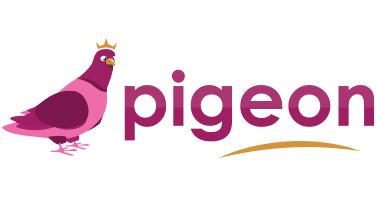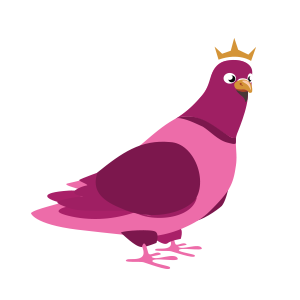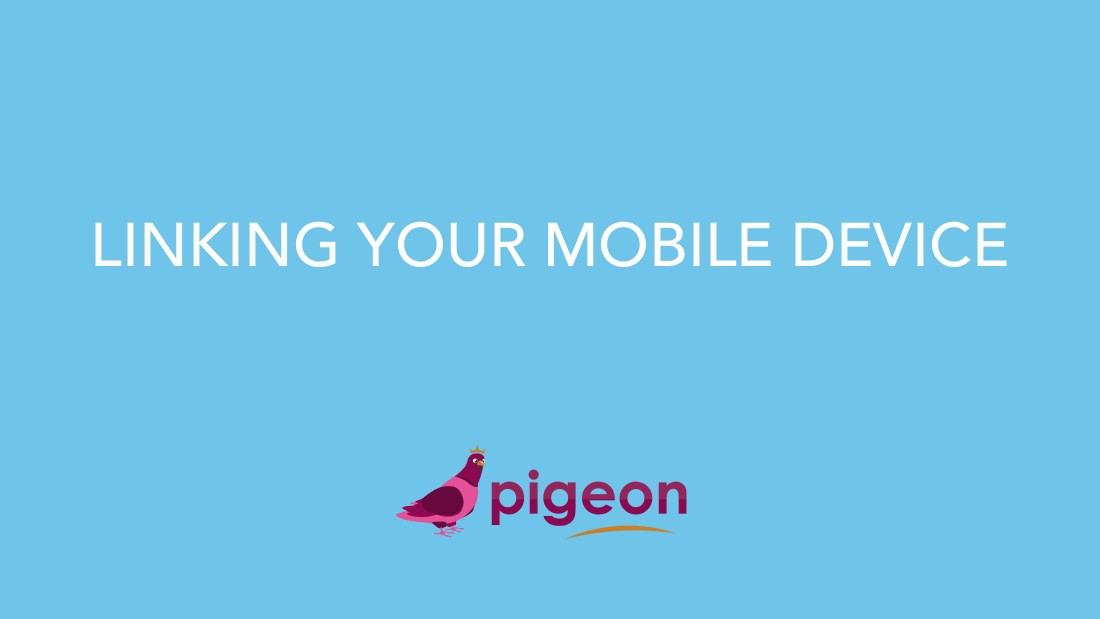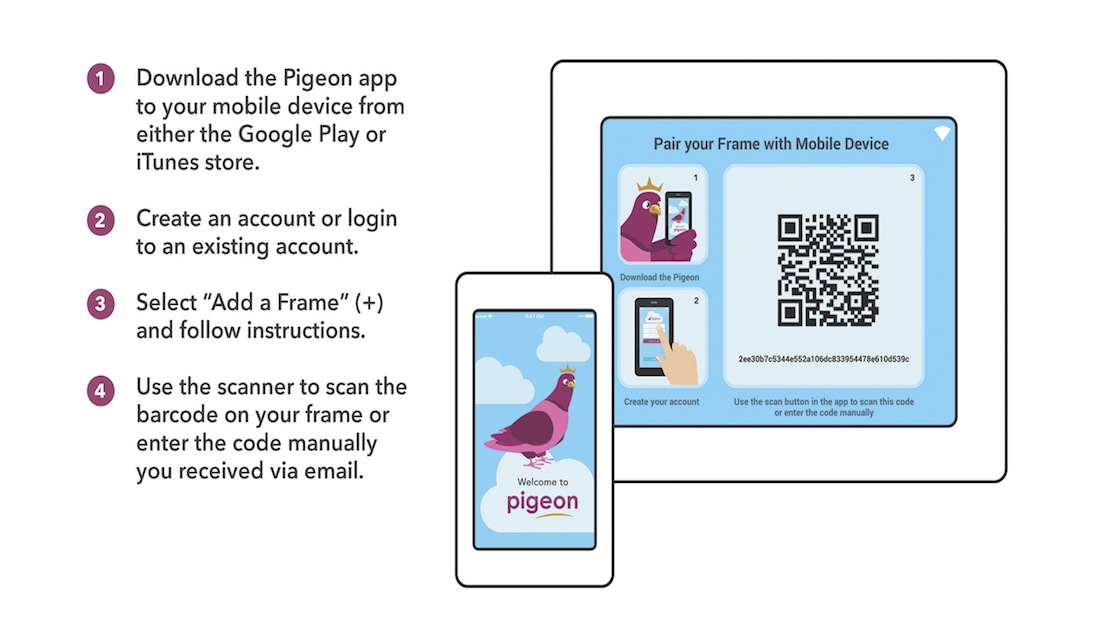Tips & Tricks – LINKING YOUR MOBILE DEVICE
About This Project
In order to link your mobile device to your Pigeon Frame, you will need to do the following:
- Download the PIGEON APP from either the Google Play or Apple iTunes store.
- Create an account or login to an existing account.
- On the Main Menu screen, tap “Add Frame”.
- You will be asked to Scan the Code or Enter the Code
To Scan the Code
1. Tap the QR Scanner
2. Hold the scanner up to the barcode shown on your frame or in the set up email you received
3. The code will be read automatically
4. Tap Next
To Enter the Code
1. Copy and paste the code from your email into the space provided
2. Tap Next
Once you see your code is accepted, you’ll need to:
- Give your frame a name…Grams, Mimi, Nana, Oma, Papa, Folks… they all work!
- Press Done
You should see your frame appear at the top of your screen.
Questions?
We're here to help! Email us at contact@pigeonframe.com
Date
June 18, 2015